1. First of all download and install Virtualbox on your Linux host and install the guest operating system
2. Now configure network on Guest OS, open VM settings and click Network
3. Select Host-Only Adapter from "Attached to" combo
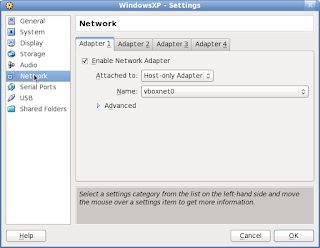
The VM will create the default network interface named by "vboxnet0" on the host OS,
#ifconfig
vboxnet0 Link encap:Ethernet HWaddr 0A:00:27:00:00:00
inet addr:192.168.56.1 Bcast:192.168.56.255 Mask:255.255.255.0
UP BROADCAST RUNNING MULTICAST MTU:1500 Metric:1
RX packets:0 errors:0 dropped:0 overruns:0 frame:0
TX packets:3599 errors:0 dropped:0 overruns:0 carrier:0
collisions:0 txqueuelen:1000
RX bytes:0 (0.0 b) TX bytes:3896747 (3.7 MiB)
VirtualBox automatically assigned IP address 192.168.56.1 on the host to that network interface.
4. Launch the XP guest OS from virtualbox and configured the network upon VM successfully boot
5. Make sure both Host and guest can responding to each other 'ping'
ping 192.168.56.10
PING 192.168.56.10 (192.168.56.10) 56(84) bytes of data.
64 bytes from 192.168.56.10: icmp_seq=1 ttl=128 time=1.83 ms
64 bytes from 192.168.56.10: icmp_seq=2 ttl=128 time=0.512 ms
Enabling Internet for VM.
Above steps was fine as far as networking between Host and VM is concerned, however if you want to let VM also access the Internet then you have to configure the following iptables rules and enable ipfowarding on Host OS.
# insert NAT rule
iptables -t nat -A POSTROUTING -o vboxnet0 -j MASQUERADE
iptables -t nat -A POSTROUTING -o eth0 -j MASQUERADE
# enable forwarding
echo 1 > /proc/sys/net/ipv4/ip_forward

Thats Gr8!
ReplyDeleteThanks for the posting. I like your info really help to me...
ReplyDeleteWindows Network Setup
You guys out there are performing a great job.
ReplyDeleteTopFiveAwards.com
Thanks guys, for sharing this conductive accumulation.
ReplyDeletehostinghq
I would simply say to you all “awesome information”
ReplyDeleteHoster Talk
Thanks for sharing this information.
ReplyDeleteone more thing you send that box. its not proper visible
ReplyDeleteNice blog.Thanks for sharing good information dude.
ReplyDeleteThanks for another essential posting. Where else could everyone get that kind of information in their normal complete way of crafting? I have a demonstration incoming week, and I am searching for such information.
ReplyDeletedulux painting sydney
Very informative and useful post you shared!!
ReplyDeleteHosting Service
best advertising agency in Gurgaon..Leading Digital Marketing Company in Gurgaon
ReplyDeleteI truly like your blog.. extremely decent tones and topic. Did you make this site yourself or did you enlist somebody to do it for you? Plz answer back as I'm hoping to make my own blog and might want to know where u got this from. good wishes
ReplyDeleteanalog sports watches
analog sports watches
It was enlightening and content was helpful to broaden my horizon of information on the topic.
ReplyDeletedigital teaching device
smart classroom solutions